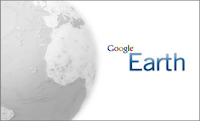Professional Development and Screencasting
One of my many roles is to assist teachers with their new Ipads. Just like students in a classroom, teachers in a school have different skill sets. What I am trying to say is: while one teacher might need help setting up iTunes, others might need help downloading apps and others might be ready to learn how to program a group of iPads with a set grade level theme so that students can use them. I learnt that I am going to need to differentiate my teaching to meet the needs to my staff. Utilizing Winterbottom’s research on
lecturing and screencasting, I started to create lessons focusing on Ipads and how to use them. I used my classroom’s document camera to record what I was doing on the IPad and then recorded the lessons using Screencast-O-Matic. I created many lessons such as:
- How to setup email on an iPad
- How to setup PowerTeacher
- How to invite users to events on your calendar
Screencasting has made my life so much easier. I post a short three minute video on our school servers for each teacher to watch them at their own pace. It is also important to note that teachers have also started to ask for lessons to be made on other topics. I have started to create lessons on how to create unit plans in
Smart Notebook, how to use
Storyjumper and how to create
Bubbl.us mind maps. I have changed the way I teach and the way I provide professional development because of using screencasting. Screencasting will continue to grow in the ways it can be used in the teaching profession.
Personal Screencasting
I have not used screencasting for personal purposes very much. I have tried to capture images for my university project but that was for school work. I also used Jing to make step-by-step lessons for my staff on how to use a variety of tech tool, but that is my professional life. I used Jing to capture a video of a podcast of my students on
TeacherTube because for some reason it wouldn’t download – but again that is work. Maybe the reason I haven’t been able to use this tool yet for personal reasons is because I am so busy with teaching and university, or maybe because all my personal videos and images are already saved in a digital format on my computer that I don’t really need to capture them again. Either way, I love this tool. I have used screencasting so much in the past three months for school and university and have never thought twice about it. No more PrintScreen and then cropping for this guy.
Jing and Screencast-O-Matic all the way.
References
Archee, R. (2008). Beyond E-Learning Management Systems: screen casting for presentation and practice. University of western Sydney, School of communication Arts. 2008
Berger, P., & Trexler, S. (2010). Choosing Web 2.0 tools for learning and teaching in a digital world / Pam Berger and Sally Trexler ; foreword by Joyce Valenza. Santa Barbara, Calif. : Libraries Unlimited, c2010.
Gormely, K. (2011) Do you Jing? How Screen casting can enrich classroom teaching and learning. The Sage College, Troy, New York. The Language and Literacy Spectrum Vol. 21, 2011.
Winterbottom, S. (2007). Virtual lecturing: Delivering lectures using screencasting and podcasting technology. School of Biological and Environmental Sciences, University of Stirling Planet No. 18 June 2007
Richardson, W. (2010). Blogs, wikis, podcasts, and other powerful Web tools for classrooms / Will Richardson. Thousand Oaks, Calif. : Corwin Press, c2010.