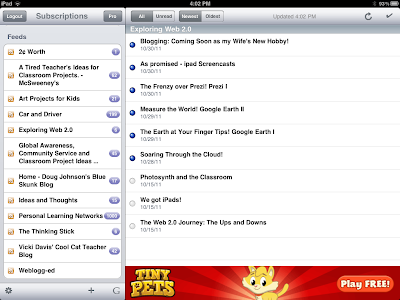What is 500px?
Let me begin by saying that I am posting this using my iPad, so I will not be able to post any pictures until I get my hands on a computer.
While I was playing with my iPad I came across a great app called 500px. This image generating app is populated with tens of thousands extreamy high quality images that are truly breath taking. I used some of the images with my students as picture prompts for story writing and poetry and the results speak for themselves. My students tried to capture the emotion and mood in these pictures using extreamly vivid vocabulary. It is amazing how their writing changed by simply changing the quality of the picture prompt.
How to download 500px
In the app store search of 500px and the app looks like this
All you need is an iTunes account and nothing else as this is a free app.
One precaution is that there are images that may not be appropriate for younger children, however content restriction can be activated.
How 500px was used in the classroom
So I started by giving my students a regular picture that I had cut out from the newspaper and asked them to explain the emotion and mood they felt after seeing of the image. The picture I used was of a group of children playing at a newly built play ground. Some of the statements they said were:
"They are having fun"
"The playground is new"
"The plastic is red and yellow"
"It must be cold because I can see their breath"
The next example I gave my students was from 500xp of a group of people skating in an outdoor rink. However, this time the image was externally high quality. I asked my students the same question "explain the emotion and mood they felt after seeing the image". This time the language they used was significantly more vivid and specific. Some of their statements were:
"they are skating on a clear glass surface"
"emotions of joy and pleasure flood my heart"
"the colours of the rainbow transcended beyound the picture" (the people in the picture were wearing colorful jackets)
Thursday, December 08, 2011
Saturday, December 03, 2011
The Next Star, Blogging III
Looking back at the Journey
Blogging has been a great way of communicating with my students and their parents. By using blogs my students became better informed of their assignments and the events taking place at school; their parents became better informed of classroom happenings. Furthermore, I have truly enjoyed getting to know my students on a personal level (Zawilinski, 2009). By reading and commenting on their posts I learnt a great deal about what their likes and dislikes, what they like to do for fun, and even their future hopes and dreams. I know that I would have learnt the same information if I didn’t use the blog; however, I am not sure if I would have learnt this much in only two weeks. I can’t wait to try using our classroom blog in other ways. Blogging is one of my favourite tools so far and I can’t wait to learn more ways to effectively implement it into my everyday teaching.
 |
| Uploading Video Lessons |
Blogging in my classroom today
Today blogging has taken on a much different look in my classroom. It is much more focused and learning centered. Based on my readings from Richardson, Berger & Trexler and McGrail & Davis classroom blogs need to positively impact student collaboration and communication. McGrail & Davis suggest that classroom blogs focus more on the communication process rather than the simple mechanics such as spelling and grammar. Those things are still important but the main idea behind a blog is to get a message across to others (McGrail & Davis, 2010). Students still need to learn how to spell and how to use proper grammar; however, the main idea behind blogs is to get student engagement up –especially to those students who might be reluctant learners. My experiences using blogs seemed to match those observed by McGrail & Davis. My students became more motivated to write; they expressed their opinion on a variety of topics, used a lot of humor and were extremely playful (McGrail & Davis, 2010).
Recently I started adding more curricular based discussion on our blogs and encouraging discussion from my students. We took volunteers from the class that would like to become domain masters for each subject area. It was those students responsibility to create video lessons on topics covered in class and post their lessons on our blog for others to watch and comment on. This was a great hit with all the students and parents. Students created so many lessons on a variety of topics. Soon everyone was on board and began creating and posting lessons or asking for lessons to be made. In short, my students wanted to learn. This was the highest level of intrinsic motivation that I have ever seen from students (Richardson, 2010). The attitude changed, the level of understanding deepened, the type and amount of connections increased and they became better learners (McGrail & Davis, 2010).
Areas of Frustration
There were two areas of frustration for me when I created my classroom blog: my district frowns on public blogs sites and strongly encourages teachers to use made and operated sites. This is a great idea since students was extremely safe from any outside contact, in fact none can be made at all. What this means is that parents need to use their children’s credential to log in from home and that other students in the school or grade level will not have access to my classroom. According to Richardson, blogs are meant to be shared with others. While I might not want the entire world to see that my students are typing to one another, I think it would be okay for their parents and other students to see and comment on a discussion.
The other main frustration I had with setting up my blog was the amount of time it took to get it just right. I had to invite all my students one at a time and then grant them permissions for each different section of the virtual classroom. Again, I love how secure my virtual classroom is but there has got to be a better way of providing a high level of security while still being time effective. I know a lot of teachers that do not use blogs in their classrooms because of the time it takes just to get one up and running. It took me approximately 6 hours to get my blog setup with all the right security settings and another 2 to invite all my students and give permissions. This doesn’t even take into account the time we spent in class learning how to use the tool.
I don’t want to sound like a pessimist; in fact, I love my classroom blog and will use it for the rest of the year and for the years to come. All I am trying to say is that if we want more teachers to buy in we must make these tools more manageable and time efficient. Teachers are extremely busy people so for them to change what they are doing (and what is working) the new thing must be better for them, their students, and their schedules.
I don’t want to sound like a pessimist; in fact, I love my classroom blog and will use it for the rest of the year and for the years to come. All I am trying to say is that if we want more teachers to buy in we must make these tools more manageable and time efficient. Teachers are extremely busy people so for them to change what they are doing (and what is working) the new thing must be better for them, their students, and their schedules.
References
Berger, P., & Trexler, S. (2010). Choosing Web 2.0 tools for learning and teaching in a digital world / Pam Berger and Sally Trexler ; foreword by Joyce Valenza. Santa Barbara, Calif. : Libraries Unlimited, c2010.
McGrail, E., & Davis, A. (2011). The Influence of Classroom Blogging on Elementary Student Writing. Journal Of Research In Childhood Education, 25(4), 415-437.
Richardson, W. (2010). Blogs, wikis, podcasts, and other powerful Web tools for classrooms / Will Richardson. Thousand Oaks, Calif. : Corwin Press, c2010.
Zawilinski, L. (2009). HOT Blogging: A Framework for Blogging to Promote Higher Order Thinking. Reading Teacher, 62(8), 650-661.
The Next Star, Blogging II
The Blogging Journey begins
So far I have only been a consumer of information found on blogs and not a creator; however this year was the year to change. Since I had visited many blogs in the past, I was aware of some possible applications for them in my classroom. As a starting spot, I decided to create a homework blog where students can check on their homework assignments, ask questions, and post special events on our shared calendar. I understand that according to Richardson this is not real blogging but it’s a start (Richardson, 2010). Below is an example of how our blog looks and the type of things that we blogged on.
 | ||
| Starting to Blog |
Screen capture of our homework
We quickly started using our classroom blog to share pictures of special events with parents at home. Below you will see some images from our blog showing Marty Chan’s visit, a visit from Father Michael Mireau and some projects that we have been working on.
Needless to say my students and parents fell in love with this blogging and wanted more. We have since setup many more blogs on topics were meaningful to students. Below you will see screen captures from our fun blog that is student centered and created, everything you will see is made by students for students:
The Next Star, Blogging I
Why I decided to use blogs.
In my search for best practices using blogs in the classroom, I came across this great site titled “64 Interesting Ideas for class Blogs” (https://docs.google.com/present/view?id=0AclS3lrlFkCIZGhuMnZjdjVfNzQ5ZnpiczlxYzM&hl=en_GB&pli=1 ) this site discussed many great applications of blogs and how teachers and students can use them effectively in a classroom setting. A few of these 62 suggestions stood out to me as they also appeared in Will Richardson’s “Blogs, Wikis, Podcasts, and Other Powerful Web Tools for classrooms” (Richardson, 2010). They include:
1. Sharing photos of your classroom. Using one of our classroom blogs, I shared photos of really cool activities that my students were involved in (Richardson, 2010). Some of our favourite photos were from guest speakers such as Marty Chan and our district Chaplin Father Michael Mireau.
2. Sharing photos of a class display. This was a great way to show parents their child’s art work. Because I do post my students’ work on our bulletin boards, taking the work home is a challenge. Therefore parents usually wait for demo of learning or a time when they can come in to see the work (Richardson, 2010). Using our classroom blog this is no longer the case; parents simply login to our district site using their child’s credentials and are able to view all their child’s work.
3. After taking about two weeks to set-up and update out classroom blog, I have two students who have learned how to maintain the blog. They are continuously updating our site as the day goes on for all the subjects including classes like French that I do not teach. This is a great enrichment project for those students who like to take on more responsibilities (Richardson, 2010).
4. Students in my class are also using our blog site to post tutorials of recently covered topics. This is great. We have two students who are responsible for creating these tutorials for each subject area. In total, we have eight students creating video tutorials for Language Arts, Math, Science and Social. These lessons have become great learning tools for students who may have missed a class or would like to revisit a previously covered topic (Richardson, 2010).
5. Parent communication of special events. Using our classroom blog parents can check to see which important events are coming up. For example right now we have the dates for our Hep B immunizations, demo of learning and Halloween based special events (Richardson, 2010).
6. Student support network. Using our classroom blog students can post questions that they may have on a project or homework assignment enabling them to learn socially rather than independently. Normally a response is given within a few hours of the original post. This is a great tool that allows students to collaborate outside of the classroom! (Richardson, 2010)
RSS, Changing the Internet II
RSS for Education
RSS is a great tool for teacher to use in order to stay current with the research and best practices. Technology in education is growing at an exponential rate and teachers need to stay current in order to best educate their students (Hendron, 2008). Teachers can further their knowledge in a time effective manner by using RSS feeds to follow what the Gurus of the industry have to say. For example, some of the people I am following are: Anne Davies (Assessment Guru), Daniel Mass (Technology Educator), Daniel Espejo (literacy Educator), Allan Gould (Apple Canada) and Richard Williamson (professor at U of T). By following their feeds instead of just randomly going to their sites and checking if they added anything new I am able to utilize my time and apply it accordingly. A teacher’s time is extremely important because there is always something we need to do. RSS feeds allow teachers to use their time effectively by bringing the information to us as it is create.
RSS is a great tool for teacher to use in order to stay current with the research and best practices. Technology in education is growing at an exponential rate and teachers need to stay current in order to best educate their students (Hendron, 2008). Teachers can further their knowledge in a time effective manner by using RSS feeds to follow what the Gurus of the industry have to say. For example, some of the people I am following are: Anne Davies (Assessment Guru), Daniel Mass (Technology Educator), Daniel Espejo (literacy Educator), Allan Gould (Apple Canada) and Richard Williamson (professor at U of T). By following their feeds instead of just randomly going to their sites and checking if they added anything new I am able to utilize my time and apply it accordingly. A teacher’s time is extremely important because there is always something we need to do. RSS feeds allow teachers to use their time effectively by bringing the information to us as it is create.
RSS feeds can also be setup for students. I have not done this yet but this is something that I am going to try with my students (Hendron, 2008). Right now I do have a couple of blogs setup for my classroom hosted on the Edmonton Catholic School District (ECSD) portal. I checked with technical support and the ECSD portal does have the ability to create RSS syndication. I envision my students using their already created Google accounts and subscribing to our blogs RSS feeds and having the information come to them as it is created (Richardson, 2004). I think this will be a lot easier for my students otherwise they will have to keep checking the site to see if there has been any updates or if there are any new important announcements. Technology can be a burden on schools and educators if it is not used in an effective/efficient manner. RSS feeds are one way educators can have can have technology work for them instead of the other way around (Richardson, 2004). Richardson and Duffy share similar findings stating that educators are willing participants when it comes to furthering their knowledge if the right conditions are met. I feel that RSS feeds help provide these necessary conditions and more importantly allow educators to learn at their own pace.
Personal use of RSS Feeds
For personal use RSS feeds are great for keeping me organized and even useful around the house. Instead of going to all the sites I have saved in my favorites and checking on what’s new, now I check my RSS aggregator and the information comes to me. If any of the sites I have saved post something new, I am immediately informed about it and can go check whether it is relevant to what I need or not. I am following a lot of great feeds such as: Car and Driver, Gordon Ramsey, Wired Magazine, Holmes on Homes, 3 Minutes Fix it, Quick and Healthy Meal Planner and yes even Maxim Magazine. To put it simply, my technological life has gotten a lot less cluttered since I started using RSS.
Personal use of RSS Feeds
For personal use RSS feeds are great for keeping me organized and even useful around the house. Instead of going to all the sites I have saved in my favorites and checking on what’s new, now I check my RSS aggregator and the information comes to me. If any of the sites I have saved post something new, I am immediately informed about it and can go check whether it is relevant to what I need or not. I am following a lot of great feeds such as: Car and Driver, Gordon Ramsey, Wired Magazine, Holmes on Homes, 3 Minutes Fix it, Quick and Healthy Meal Planner and yes even Maxim Magazine. To put it simply, my technological life has gotten a lot less cluttered since I started using RSS.
References
Duffy, P. (2006). The use of blogs, wikis and RSS in education: A conversation of possibilities. University of Hong Kong. The Hong Kong Polytechnic University. In proceeding Online Learning and Teaching Conference 2006, pages pp.31-38, Brisbane.
Hendron, J. G. (2008). RSS for educators : blogs, newsfeeds, podcasts, and wikis in the classroom / John G. Hendron. Washington, DC: International Society for Technology in Education, c2008.
Richardson, W. (2004). Blogging AND RSS--The "What's It?" and "How To" of Powerful New Web Tools for Educators. Multimedia & Internet@Schools, 11(1), 10-13.
RSS, Changing the Internet I
Why use RSS
As many of us have learnt, the internet is a great place to go for information and to learn about anything that may interest us. For example: the way I watch TV has changed, now when I am in front of the TV I have my iPad out and I look up the different character I’m watching, what characters are talking about and even products being advertised either within a show or commercials.
Over the years I have been teaching, I learnt about a great deal of website that serve as superior resources for my lessons, my personal/professional development, and for suggestions of a variety of topics such as cars, cooking and random do it yourself project for around the house stuff. For those of you who know me, I am not a “do it yourself kind of guy” however with these resources I have taken on many small project and managed not to hurt myself or my wife, yet!
 |
| Only Social and Resource links |
So needless to say I have tons of websites in my favorites which are organized according to topic/folders. At first this was a great way of doing things. When I first starting to use folders to organize my favorite websites it was a gift sent to me from the heavens. However, as I started collecting more and more favorites, that gift was taken away. It became too hard to follow all these sites in my favorites, I couldn’t tell when they were being updated, and I couldn’t even tell which one was which any more. I needed a tool that could make my life easier, I needed a tool would check to see when the sites I was following we updated and then tell me about it, in essence I needed a site that would look out for me wave a flag and tell me, hey go check this site that adding something new and even tell me a short caption on what was added.
Animoto to the Stage, Take II
My First Animoto
To start my first Animoto, I clicked on the “Create” button at the top right hand corner of the page. Needless to say I LOVE the layout of this site. Everything that is important is in green and overall, the site walks you through the steps. For example, the first thing I needed to do was to choose a theme for my presentation. Because I am a little boring – or because I just wanted to see my first video (you chose) – I clicked on “The Original Animoto.”
 | ||
| www.animoto.com |
The people at Animoto could not have made choosing a theme any easier. Just click on a theme and BAM! there you have it, you have just chosen how your pictures transition. Now that I am typing this, I can see that I had a lot of options to chose from and maybe I was a little hasty when I clicked on “The Animoto Original.”
How to Create an Animoto video
 |
| www.animoto.com |
Animoto to the Stage, Take I
Why the interest in Animoto?
Last year a new member our staff used Animoto during one of the school wide celebrations. Needless to say, I was more that impressed. The animation, transitions, sound effects, and overall quality was more than impressive. I noticed at the end of the video presentation the word “Animoto” appeared at the start of the credits. This is how I knew about the program. However, due to the rather busy schedule of a teacher, I was never able to actually play with the program. This year is a different story! By taking a web 2.0 class, I was given the opportunity to explore programs that I have always wanted to play with.
Highlighting the Research?
Berger & Trexler identified Animoto as a great tool for project based activities for students K-12 (p. 139). Users can upload digital photos, add back ground music and even add text if they choose (p. 139). Teachers can create educational accounts where students can have a safe environment to create their videos that can be shared vie email, blog post, website, YouTube or by downloading it directly onto a computer (p. 140)
Setting up the account
Setting up my Animoto account was a straight forward process. After going to the Animoto.com website I simply clicked on the “Sign Up” button that was located in a big green box right in the middle of the page, I couldn’t have missed it if I was trying. Filling in the “Create an account” required fields took only a couple of minutes and then my account was ready for me to get creative.
Sunday, November 27, 2011
Screencasting III, For All
Professional Development and Screencasting
One of my many roles is to assist teachers with their new Ipads. Just like students in a classroom, teachers in a school have different skill sets. What I am trying to say is: while one teacher might need help setting up iTunes, others might need help downloading apps and others might be ready to learn how to program a group of iPads with a set grade level theme so that students can use them. I learnt that I am going to need to differentiate my teaching to meet the needs to my staff. Utilizing Winterbottom’s research on lecturing and screencasting, I started to create lessons focusing on Ipads and how to use them. I used my classroom’s document camera to record what I was doing on the IPad and then recorded the lessons using Screencast-O-Matic. I created many lessons such as:- How to setup email on an iPad
- How to install apps
- How to update the iPad
- How to update apps
- How to setup PowerTeacher
- How to invite users to events on your calendar
Personal Screencasting
I have not used screencasting for personal purposes very much. I have tried to capture images for my university project but that was for school work. I also used Jing to make step-by-step lessons for my staff on how to use a variety of tech tool, but that is my professional life. I used Jing to capture a video of a podcast of my students on TeacherTube because for some reason it wouldn’t download – but again that is work. Maybe the reason I haven’t been able to use this tool yet for personal reasons is because I am so busy with teaching and university, or maybe because all my personal videos and images are already saved in a digital format on my computer that I don’t really need to capture them again. Either way, I love this tool. I have used screencasting so much in the past three months for school and university and have never thought twice about it. No more PrintScreen and then cropping for this guy. Jing and Screencast-O-Matic all the way.
References
Archee, R. (2008). Beyond E-Learning Management Systems: screen casting for presentation and practice. University of western Sydney, School of communication Arts. 2008
Berger, P., & Trexler, S. (2010). Choosing Web 2.0 tools for learning and teaching in a digital world / Pam Berger and Sally Trexler ; foreword by Joyce Valenza. Santa Barbara, Calif. : Libraries Unlimited, c2010.
Gormely, K. (2011) Do you Jing? How Screen casting can enrich classroom teaching and learning. The Sage College, Troy, New York. The Language and Literacy Spectrum Vol. 21, 2011.
Winterbottom, S. (2007). Virtual lecturing: Delivering lectures using screencasting and podcasting technology. School of Biological and Environmental Sciences, University of Stirling Planet No. 18 June 2007
Richardson, W. (2010). Blogs, wikis, podcasts, and other powerful Web tools for classrooms / Will Richardson. Thousand Oaks, Calif. : Corwin Press, c2010.
Screencasting II, Classroom Casting
Classroom Casting
When I was reading Will Richardson’s book and research conducted by Ray Archee, I started to brainstorm different ways that my students and I can use screencasting. In this next section, I will explain how we continue to use screencasting and how screencasting has helped students and teachers further their knowledge. Archee’s research “Beyond E-Learning Management Systems: screen casting for presentation and practice” was very interesting to me as it discussed many of the issues that I had already encountered when I was faced with the dilemma of using Jing or Screencast-O-Matic. Archee explains how web based tools can have a positive impact on student learning and how screencasts can help aid those students who might require repeated explanations. While Archee’s research was conducted with university students many of his results were observed in my grade five classroom. My students were more relaxed knowing that if they missing something in a lesson they will be able to see it again on the video. If a student missed class they did not fall behind and if parents wanted to know what was going on in class they were able to access the files.
At first I was creating these screen cast for my students and posting them on our classroom site; however, this quickly changed. I started to think, “Why am I doing the videos? Why can’t my students create them?” I took on eight volunteers (two for math, two for language arts, two for science and two for social) and gave them permissions to post videos on our site. After only fifteen minutes in which I showed them how to use Screencast-O-Matic they were creating their own video tutorials. The work they produced was astounding. I was so surprised at the caliber of their work that I took the time to call home to praise their work. It is important to note that the original eight students who created these video are now teaching other students how to create their own videos. It is my dream that we create a library to tutorials on a variety of topics so that the Alberta Initiative for Anywhere, Anytime Learning can take place. Students have become more flexible when it comes to taking charge over their own learning, they are taking better notes because they can see a lesson more than once and as a result their achievement levels have also increased based on my observations.
Using screencasting in the classroom quickly evolved beyond making tutorials and lessons. We stated to screencast our digital stories and I even assessed student work using screencasting (Gormely). Using the Smart Notebook software, students placed images and text on different slides and narrated their stories. Using screencasting my students then posted their videos on a share drive where we took the time to watch each other’s personal narratives. This was a great experience! I also used screencasting to provide feedback to my students. I captured myself watching each of their videos, adding both audio and text comments and suggestions. I loved using this tool and will continue to use it in the future.
References
Archee, R. (2008). Beyond E-Learning Management Systems: screen casting for presentation and practice. University of western Sydney, School of communication Arts. 2008
Gormely, K. (2011) Do you Jing? How Screen casting can enrich classroom teaching and learning. The Sage College, Troy, New York. The Language and Literacy Spectrum Vol. 21, 2011.
Gormely, K. (2011) Do you Jing? How Screen casting can enrich classroom teaching and learning. The Sage College, Troy, New York. The Language and Literacy Spectrum Vol. 21, 2011.
Screencasting I, Need I Say More
How little I actually knew!
I always wanted to try using this thing that I heard about called “screen casting.” I had an idea what it was but I couldn’t possibly fathom all of the possible implications on education and my life as a whole. I thought that screen casting is simply a way for capturing what happens on a computer screen. Wow how little I actually knew! I had no idea there were so many different types of screen casting software out there. I was also surprised at the many different ways to capture and the different uses for which captures could be put – in particular in my classroom and personal life.
Different types of Screencasting
I started gathering information on this topic I by typing “screen casting” in to Google. To my astonishment, I got 1.2 million hits on the topic. I quickly realized this was not going to be as straightforward as I originally thought. One hit quickly stood out from the rest, 12 Screencasting Tools for Creating Video Tutorials. The reason I liked this was because Sean P. Aune had done the work for me. He found 12 great sites that provide screen capturing abilities to the public and was informing others about them – just like what I am doing with my blog. After reading and trying out many of these great sites I settled on two that caught my attention: JingScreencast-O-matic. Jing immediately stood out because I had read about it in both Will Richardson’s book “Blogs, Wikis, Podcasts, and other powerful Web tools for Classrooms and Pam Berger & Sally Trexler’s book “Choosing Web 2.0 Tools for Learning and Teaching in a Digital World.” Now that my memory was jolted by the reappearance of Jing, I went back into the books and reread the sections that pertained to Jing. I started to think of how I could utilize these tools in my teaching practice and personal life. and
Setting up the Stage for Jing
 |
| www.techsmith.com/jing.html |
Now that I had chosen the two tools I want to learn more about (Jing & Screencast-O-matic) it was time to set them up. I began with Jing. I used Google to find Jing and was redirected to http://www.techsmith.com/jing.htmlScreencast to provide users 2GB of monthly bandwidth. Screencast also had the ability to make files private to only those people who were invited and had the web address. Even thought this site did provide a safe environment for my students, I decided to use it as a host location for my personal screen captures and saved files for my students on my school district’s online host site. which is the host site and where I was able to download the program. On the first page my eyes were drawn to the top right hand corner of the page where I found the magic button with the word “Free” (Gormely). The next steps were rather straight forward. I clicked on “Free Version,” clicked on run/install and there you have it Jing was successfully installed on to my computer. It was at this step that I realized something very important, but I will tell you about it later on (don’t forget). I needed to create an account using my email account and a password of my choosing. After this information was entered a golden halo appeared on my screen as well as the option of taking the tour of the program. After taking the short tour of the program, I learnt that using Jing I can capture both video and still images displayed on my screen. Armed with this golden halo, I was ready to use the crosshair feature and start taking pictures of my screen and capture short five minute video clips (Gormely). The next thing that I thought about was, “if I am going to use this tool in my class, I am going to need a place online to save my screencasts?” This question was short lived because I remembered what Berger and Trexler said on page 146, Jing had partnered up with
Setting up the Stage of Screencast-O-Matic
 |
| www.screencast-o-matic.com |
I quickly discovered that another great screen capture tool was Screencast-O-Matic. While this site was not as versatile as Jing, it was so easy to use and didn’t require downloading (hint hint). All I needed to do was click on the Start Recording button located at the top right of the screen and BAM! ready to go. A dotted box appeared on my screen, using the corners I changed its shape to match what I wanted to record and was ready to record.
I was able to record videos up to fifteen minutes in length and save them right to my computer. This web tool was easy to use and walked you through all the steps, all four of them (start recording, change shape, stop recording, save).
To Jing or Not to Jing?
Overall Jing is a much more powerful tool than Screencast-O-Matic offering more features such as capturing both still images and videos, and providing the users the options of uploading files directly to a blog or other web spaces. However, if you recall my “don’t forget” comment there was one major flaw with Jing; Jing required installation in order to run. As a teacher I do not have the ability to install programs on my work machine and neither to my students. So Jing is not an option that I can use at school; however, I think it is important to note that all the images captured in this post were taken using Jing since I am working on my home computer. Screencast-O-Matic was the more versatile tool to use for me. It didn’t require any installation at all and was entirely web based. The only downloading involved was the downloading of the actual video once it was complete. If you are using these tools on a personal machine Jing is the superior program, but if you are like me and you can install anything on your work computer then Screencast-O-Matic is a great alternate option.
References
Gormely, K. (2011) Do you Jing? How Screen casting can enrich classroom teaching and learning. The Sage College, Troy, New York. The Language and Literacy Spectrum Vol. 21, 2011.
Richardson, W. (2010). Blogs, wikis, podcasts, and other powerful Web tools for classrooms / Will Richardson. Thousand Oaks, Calif. : Corwin Press, c2010.
Sunday, October 30, 2011
Blogging: Coming Soon as my Wife's New Hobby!
Yesterday I showed my wife what I have done on my blog so far. Great idea! Or so I thought.
I am not yet convinced that blogging is for me. Yes it is interesting and I see the value that blogging can provide. I just do not know if I would be interested in blogging without the push that this class has given me. I find reading other peoples blogs helpful but have very little personal interest in creating a blog.
However, with one look through my blog my wife has seemed to form a different opinion. She seems to have fallen in "Blog Love". She has been giving me a crazy number of suggestions about my blog, asking questions about how to use EBlogger, and sharing with me all her "BIG IDEAS" for a blog. The plethora of ideas has yet to be narrowed to just one.
I guess I should not be terribly surprised as she has always been a good writer and very creative. In fact I should probably be a little bit proud that I have introduced her to a new medium of expression. I suppose that those feelings will kick in when her ideas are shared with the blogging community and not with me when I am trying to fall asleep!
Well my dearest Tamara I wish you the best on your blog discovery and look forward to seeing what you come up with. Glad I can inspire you!
Thursday, October 20, 2011
Measure the World! Google Earth II
Thoughts after reading Richardson & Berger
 | |
| http://www.google.com/earth/index.html |
After reading Richardson & Berger books, I quickly realized that Google Earth can be used for so much more than I had been using it for. Google Earth was no longer a tool for simply looking at pictures or seeing your house from a satellite or street view; it was a tool that my students could use for actual curricular topics.
I quickly learned that Google Earth has a measurement tool that can be used to measure the length of an object or building. This measurement tool can also be used to measure the area of any building anywhere on Earth. This gave me a great idea for a small, 1 week project were my students learned a great deal about measurement, units of measurement, conversion and perimeter.
I quickly learned that Google Earth has a measurement tool that can be used to measure the length of an object or building. This measurement tool can also be used to measure the area of any building anywhere on Earth. This gave me a great idea for a small, 1 week project were my students learned a great deal about measurement, units of measurement, conversion and perimeter.
The Earth at Your Finger Tips! Google Earth I
Google Earth more than a Viewing Tool
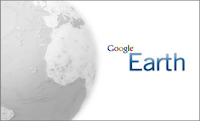 "Fly to any place in the world" claims the ad encouraging users to download Google Earth which was originally called Earth Viewer (Britt & LaFontaine, 2009). This premise of allowing users to see the world using satellite imagery of places they may have never been able to see with their own two eyes. This ability to expand our little lives from our tiny sphere of influence and take in the information about far reaching destinations around the globe is at the foundation of web 2.0 tools.
"Fly to any place in the world" claims the ad encouraging users to download Google Earth which was originally called Earth Viewer (Britt & LaFontaine, 2009). This premise of allowing users to see the world using satellite imagery of places they may have never been able to see with their own two eyes. This ability to expand our little lives from our tiny sphere of influence and take in the information about far reaching destinations around the globe is at the foundation of web 2.0 tools.Google Earth relies on the premise of showing the world to individuals from the comfort of their own homes. However, the usability of Google Earth has been ever expanding. Now Google Earth 6 can allow users to explore the world in 3D, view maps of the areas they visit with their computers, provide historical images of locations, and even allows users to explore the sky, stars, and moon (Richardson, 2011).
Wednesday, October 19, 2011
The Frenzy over Prezi! Prezi III
Putting Prezi in the Hands of Students
Following “The Art of Teaching Reading” by Lucy Calkins method, it is time for me to put Prezi in the hands of my students. After I have a talk with my principal about using online tools (which are not normally a part of our district), I am hoping to ask each student to create their own Prezi outline of the book they are currently reading as their final project. I think this would be a great project that would differ greatly from my traditional fill-in handout.
Great uses for Prezi in the Classroom
https://docs.google.com/present/view?id=dhn2vcv5_238djxmbfhd
Students and teachers can use the zooming tool to focus on a particular point or section of an image (Panag, 2010). Students and teachers can create dynamic Venn diagrams using the “frame” command. Venn diagrams made using this method are able to contain images as well as text; it is also interesting to note that images can be dragged during a discussion or presentation. Another great feature of Prezi is the ability to embed YouTube videos right into a presentation. All that is required is an internet connect. Prezi is a great program that allows for user imagination during the project development process to create original seamless transitions from on point to another (Panag, 2010). Students and teachers can create Prezi presentations that are either focused on a specific topic or question, or they can decide to continue building upon their Prezi presentation as a topic is being learnt.
To help students organize their thoughts, Prezi can create mind maps to serve as graphic organizers that allow online users to add text as well as images (Yee, 2010). This tool can be of great benefit to students with unique learning needs or ones who are visual learners. This type of mind map can help students outline the progression of a story they are reading, the different phases of the water cycle, or the events that helped bring Canada together to form our country (Yee, 2010).
Prezi is a tool that can assist students to create excellent persuasive arguments using tools other than pencil and paper. Students can create superb adverts in a matter of minutes. This way students can focus on the writing and not on the technology. Students will need to capture their work using a free online tool called “Screencast-o-matic” to digitally record their work.
Using Prezi students and teachers can also upload images from Google Street view, as well as PDFs of documents that need to be either highlighted or discussed. They can also use zoomed in photographs to highlight historical or current events and can gradually reveal the wider context.
References
Panag, S. (2010). A Web 2.0 Toolkit for Educators. Youth Media Reporter, 489-91.
YEE, K., & HARGIS, J. (2010). PREZI: A Different Way to Present. Turkish Online Journal Of Distance Education (TOJDE), 11(4), 9-11.
The Frenzy over Prezi! Prezi II
https://docs.google.com/present/view?id=dhn2vcv5_238djxmbfhd
Personal Journey with Prezi
Since I have never used Prezi before I started my exploration by Googleing the phrase “Prezi and education” and then “Prezi and classroom.” My second search term gave me a great hit that offered 17 different ways that Prezi could be used in the classroom by students or during staff meetings for presentations. After going through and reading this document, it was time for me to log into my Prezi account and start exploring all the different tools and features before introducing it to my students (Kist, 2010). I began by watching the three tutorials offered by Prezi several times and then created my own Prezi presentation titled “What We should have for Supper?” This was a really fun learning activity for me and it made my family laugh when I presented it to them. One of the features that made Prezi really fun to work with is the ability to embed YouTube videos right in to the presentation (Yee, 2010). It was interesting to note that my family had a great deal of fun and enjoyment watching it, at times they were actually laughing out loud. Watching their reaction I knew that this presentation tool was going to be a hit with my students.
Professional Application of Prezi
After reading https://docs.google.com/present/view?id=dhn2vcv5_238djxmbfhd I came up with a great idea for how I was going to utilize this amazing tool with my students. Our first unit in Language Arts focuses on reading skills and writing reader responses. I thought I would have my students create an outline of the book they are reading using both text and images. The purpose of this project was to allow students to visualize the order of events in their books, to write accurate summaries of those events, and then to write a short belief statement about a lesson that they might have learnt from the book.
Personal Journey with Prezi
Since I have never used Prezi before I started my exploration by Googleing the phrase “Prezi and education” and then “Prezi and classroom.” My second search term gave me a great hit that offered 17 different ways that Prezi could be used in the classroom by students or during staff meetings for presentations. After going through and reading this document, it was time for me to log into my Prezi account and start exploring all the different tools and features before introducing it to my students (Kist, 2010). I began by watching the three tutorials offered by Prezi several times and then created my own Prezi presentation titled “What We should have for Supper?” This was a really fun learning activity for me and it made my family laugh when I presented it to them. One of the features that made Prezi really fun to work with is the ability to embed YouTube videos right in to the presentation (Yee, 2010). It was interesting to note that my family had a great deal of fun and enjoyment watching it, at times they were actually laughing out loud. Watching their reaction I knew that this presentation tool was going to be a hit with my students.
 |
| http://www.beautifulfunnysadandtrue.com/wp-content/uploads/2011/10/eat-more-chikin.jpg |
After reading https://docs.google.com/present/view?id=dhn2vcv5_238djxmbfhd I came up with a great idea for how I was going to utilize this amazing tool with my students. Our first unit in Language Arts focuses on reading skills and writing reader responses. I thought I would have my students create an outline of the book they are reading using both text and images. The purpose of this project was to allow students to visualize the order of events in their books, to write accurate summaries of those events, and then to write a short belief statement about a lesson that they might have learnt from the book.
Using Lucy Calkins approach to teaching reading, I began our lesson by showing my students the Prezi presentation that I made about last night’s supper dilemma. Just like my family, my students had a blast watching the presentation and even started voting on what they thought we ate (this became my anticipatory set). Our next step was to co-create an outline for our read aloud book entitled The Twits by Roald Dahl. Once again my students had a blast finding the pictures and brainstorming the order of events as they appeared in the book. Once we had outlined all the main events of the book on the board, each pod of students was given the task of coming up with a caption that would best match their event along with a matching image. After twenty minutes or so all the groups were done and we started building our co-constructed Prezi presentation on The Twits (Calkins, 2001).
Students took turns coming up to my computer (which projects to my SMART Board) and inputting their information into our presentation. This was an extremely fun activity as we got to share our thoughts about the book, the characters and the actual creation of our show. As an educator, I realized that my students had a firm understanding of the events which took place in the book along with the meaning and purpose behind each of the characters actions. I am well aware that this could have been done using the traditional pencil and paper route; however, the level of student engagement would not have been the same, classroom management may have been an issue and let’s face it this was fun for my students and I.
References
Calkins, L. (2001). The art of teaching reading / Lucy McCormick Calkins ; photographyby Peter Cunningham. New York : Longman, c2001.
Kist, W. (2010). The socially networked classroom : teaching in the new media age / William Kist ; foreword by Kylene Beers. Thousand Oaks, Calif. : Corwin, c2010.
YEE, K., & HARGIS, J. (2010). PREZI: A Different Way to Present. Turkish Online Journal Of Distance Education (TOJDE), 11(4), 9-11.
Tuesday, October 18, 2011
The Frenzy over Prezi! Prezi I
I was really interested in exploring web 2.0 tools that allowed users to create presentations. My students are very familiar with power point but the idea of a tool that allowed for creative presentations outside of the box of power point was very appealing to me. I was also looking for something with ease of use. Microsoft's suite of tools are very powerful but can be extremely time consuming when looking for ways to bring life to your presentations (Yee, 2010). "Prezi: A Different Way to Present" changed the way I think about presentations and how to give them. Prezi doesn't use slides, and doesn't require any type of installation (Yee, 2010). The simplicity of web 2.0 tools (particularly Prezi) and their ability to create individualized and interesting products make them perfect tools for the classroom.
So I started a journey to explore Prezi and all that it has to offer. I never expected to get as involved with Prezi as I did. Therefore, I have much more to say than should be fit into a single blog post. I have grouped my discussion of Prezi into a series of blog posts. For instance, this post is "Prezi I" and the next will be "Prezi II" and so on.
I hope that you enjoy the Prezi journey as much as I did. My next post will explain more about my journey. I leave you with this video about Prezi for now.
References
YEE, K., & HARGIS, J. (2010). PREZI: A Different Way to Present. Turkish Online Journal Of Distance Education (TOJDE), 11(4), 9-11.
Monday, October 17, 2011
Photosynth and the Classroom
On Friday October 14th I attended a full-day professional development hosted by the 2Learn group. It was an amazing day and I learned so much from them. One of the tools that was introduced was "Photosynth," a free online tool that can be downloaded on most mobile devices and desktop computers. The main premise of Photosynth is to allow users to stitch photos together in order to create a 3D rendition much like those found on Google Maps.
Sunday, October 16, 2011
As promised - ipad Screencasts
In my blog "We Got ipads!" I promised to post some of the instructional videos I made for the teachers at my school. The purpose of these videos was to help teachers who had never used ipads before to learn some essential ipad skills. I have decided to share three of these instructional videos with you here.
I used the tool "Screencast -O- Matic" to create my videos. This tool allows you to create up to 15 minute videos for free using your browser. There is no software to download and install. I have included a link to promotional video that shows how easy Screencast-O-Matic is to use. Screencast-O-Matic Video
Saturday, October 15, 2011
We got iPads!
The school site where I work just purchased iPad 2s for all staff members and a set of 30 that teachers can sign out to use in their classrooms. Needless to say I am so excited about this and have started to download many great apps. However, I seem to have forgotten the greatest lesson that Richardson suggested, “before you attempt to bring these technologies to your students, first be selfish about their use in your own learning practice” (2010). While this statement refers to teachers ability to learn the technology before extending the use to their students, I should have transposed the lesson to be role as tech mentor and used the technology before giving to my colleagues. In my excitement, I quickly activated all the teacher iPads assuming they all knew how to use iTunes and how to connect the iPads to their iTunes accounts. I quickly found myself creating Podcasts to show them how to create email accounts and how to download apps.
Friday, October 07, 2011
Soaring Through the Cloud!
"The Cloud" is a phenomena that can expand upon the already expansive uses of web 2.0 technology. Various different tools allow users to post information in a virtual space in order to be able to access their files and information from any hardware device regardless of their location. The term "Cloud" has a history in the telecommunications industry but is used currently to describe the Internet. In fact "A Cloud" is mainly just a group of servers at a certain location. The information and software in the cloud is housed on those servers and users access the data over the network.
The application of the cloud to life is vast as each user may have a different way to use their "cloud". Business's may use the cloud to allow a community of users to access the information, retailers can use a cloud to allow distribution of product straight to a customer's computer, and individuals may use the cloud to ensure that they can access music, data, and calendars from any of their many devices.
The following are short descriptions of my favourite uses for "The Cloud":
Subscribe to:
Comments (Atom)